Four Amazing Features of Microsoft Word 2013
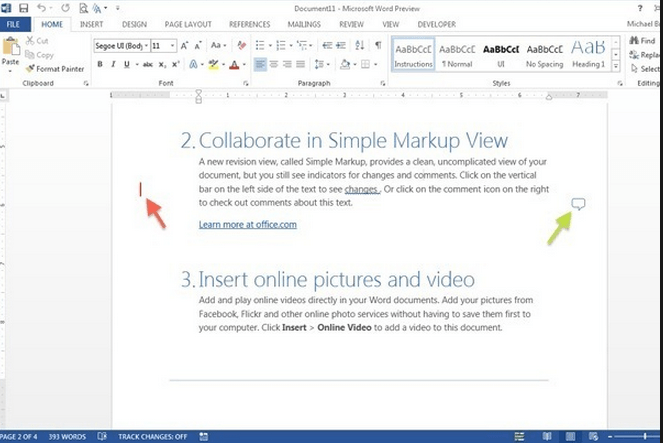
What do you wish you could change in Microsoft Word 2010?
If you deal with PDF contracts all day long then you probably wish there was an easy way to make changes without having to pay Adobe a monthly fee to convert PDFs in Word docs. If you’re a blogger, who writes their first drafts in Word, then you may opt for an easy way to add videos and pictures to your rough draft. Maybe you do not use Word so much for writing as you do for reading. A clearer read mode may be your wish. Or maybe you are a programmer who is not so great at writing proposals. An immense array of proposal templates would be a real time saver. No matter who you are Microsoft Word 2013 brings you what you need to do your job better and faster. This article will touch on four amazingly helpful additions to Word 2013.
1. Editable PDFs
How frustrating is it when someone sends you a PDF, and you want to edit it or reuse the information? It forces you to try and copy the PDF and then paste it into a Word document. Unfortunately, copying and pasting from Adobe causes you to lose the formatting, which is annoying.
Now, there is an easier way. Let’s say you have a PDF saved on your computer that you want to edit. Simply open a new Word document like you usually would then click “Browse computer.” Lastly, upload your PDF, and a pop box will notify you that the conversion may take a while and the document will not be picture perfect.
Really, the only thing that is not picture perfect about it is the alignment. All the tables and lists look great.
2. Add pictures & videos
This feature is really cool. Right from Word, you can search Bing videos and/or YouTube.
All you have to do is go to the “Insert” tab then “Online Videos,” and then you can search for your video. If you already have a video embed code then you can simply insert the embed code.
You can preview the video to make sure it is the one you wanted, and if it is then you can insert a thumbnail of the video into your document. The thumbnail allows you to change the layout of the video to make the document look more visually appealing.
You can crop out outer black edges that videos usually have around them, and you can easily align the video by dragging it to where you want it.
The video will pop out with a blacked out screen behind it for optimal viewing, and you can stop watching the video by clicking outside of it.
3. Smart editor
Microsoft calls this feature “Simple markup.” While the older version of Word had bulky comment boxes throughout its sides, 2013 has a non-invasive red line on the side of the document. This makes for easy reading while still being able to track where changes have been made.
This smart editor allows those making the edits to debate right in the document by replying back to the person you made the comment. Once the conversation is done then you can mark it as done, and the comments will be greyed out but they will still be able to be read later if needed.
4. Templates
This is my personal favorite – the templates. Just like you would in Microsoft 2010, you click “New” and the templates are at the bottom. Microsoft 2013’s templates are much sleeker, more professional and easy to edit.
Any template you need can be found in Word 2013 or by searching Microsoft’s website.
What is your favorite feature of Microsoft Word 2013? Tell us in your comments below.

